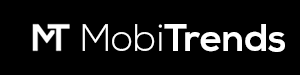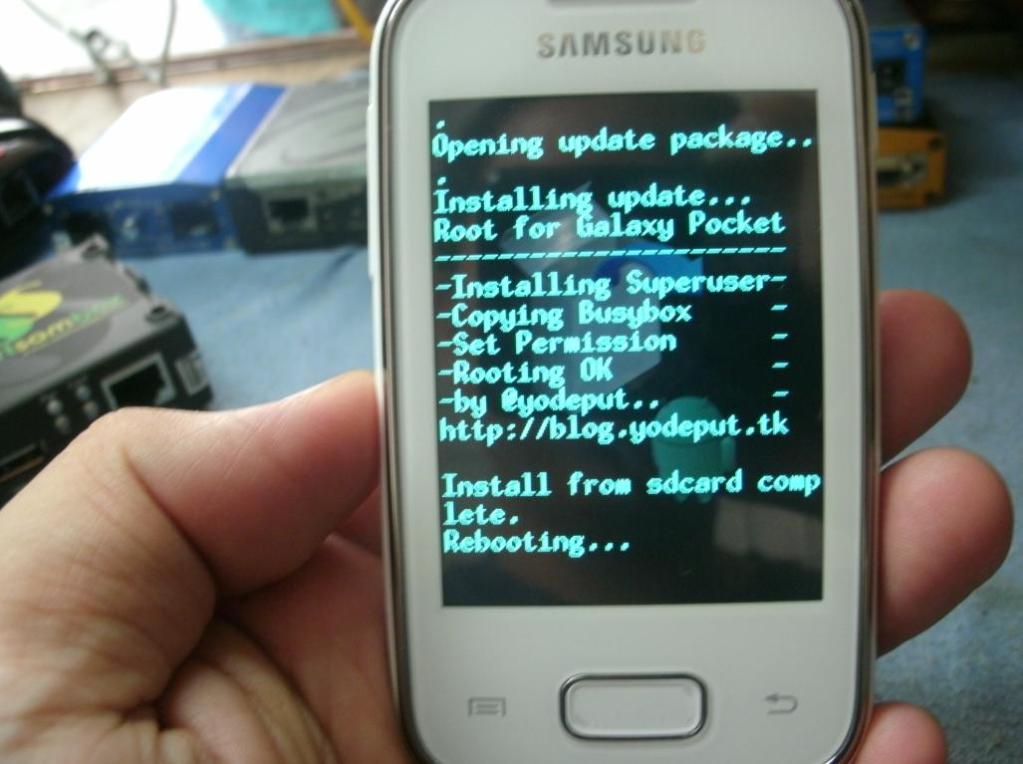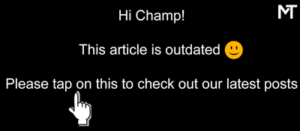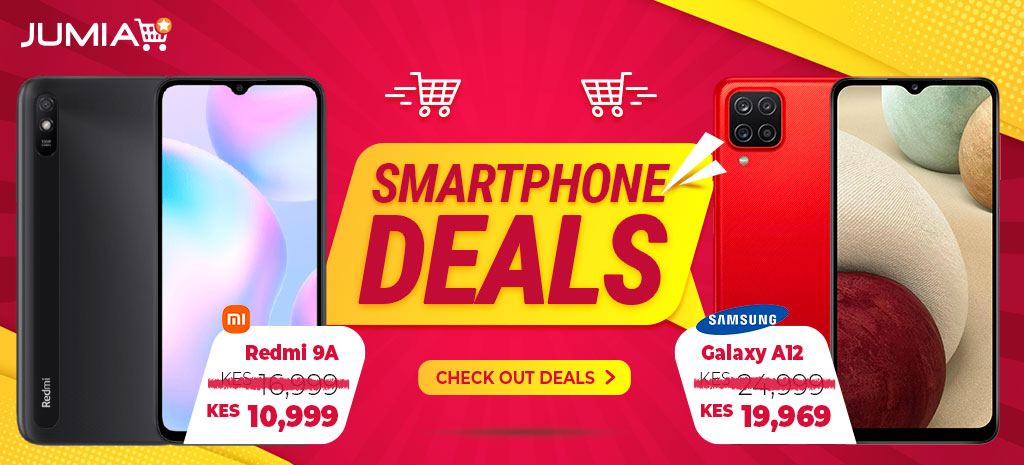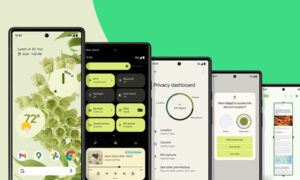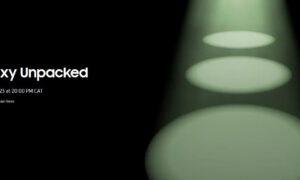The Samsung Galaxy Pocket is one of the trending entry-level Android handset in the emerging Smartphone market. The phone comes with some decent specs and a price tag that wouldn’t turn your wallet inside out.However, you can push the performance of the handset to its best by rooting the phone.
Why Rooting is the way to go
You also have the option to under clock it and significantly boost the phone’s battery life. Either way, rooting gives you total control over the performance of the galaxy pocket.Another advantage that comes with rooting is that, you can now be able to move apps from your phone’s internal memory to the memory card.
Rooting your phone allow you to install applications requiring root access. Application such as Titanium backup and the Avast Android app require super user access for some of their features to work.
Steps to Rooting the Galaxy Pocket
Copy the Zip Folder to the root of your memory card. This is important for the rooting to work. By the root of the memory card, I mean /sdcard/… or simply just copy-paste it directly on the SD card (no need for folders)
Step Three
Shut down the phone and boot into recovery mode.Hold to power button+ volume key up+home key (simultaneous) to boot into recovery mode. The home key is the large rectangular key just below the screen. While in recovery mode, the touchscreen isn’t enabled so you will have to use the up and down volume rocker keys to navigate through the recovery mode menu.
Step four
Once in the recovery mode, choose the ‘update.zip’. Go back to the main menu and choose reboot now. If you did everything right, your phone will now be rooted. You can boot up your phone and enjoy your administrative privileges. Just like on the PC where you have an administrator account, you can now enjoy full administrative privileges on your Galaxy Pocket.
You can now install all the apps that require root access to function. In case you want to unroot your phone and gain back the phone warranty, you can read our article on how to unroot your Samsung Galaxy pocket.
Kevin is a tech enthusiast and the lead writer at MobiTrends.co.ke. He has been writing about smartphones and tech related topics since October 2012. About Us | Contact Us