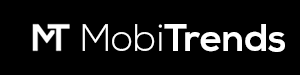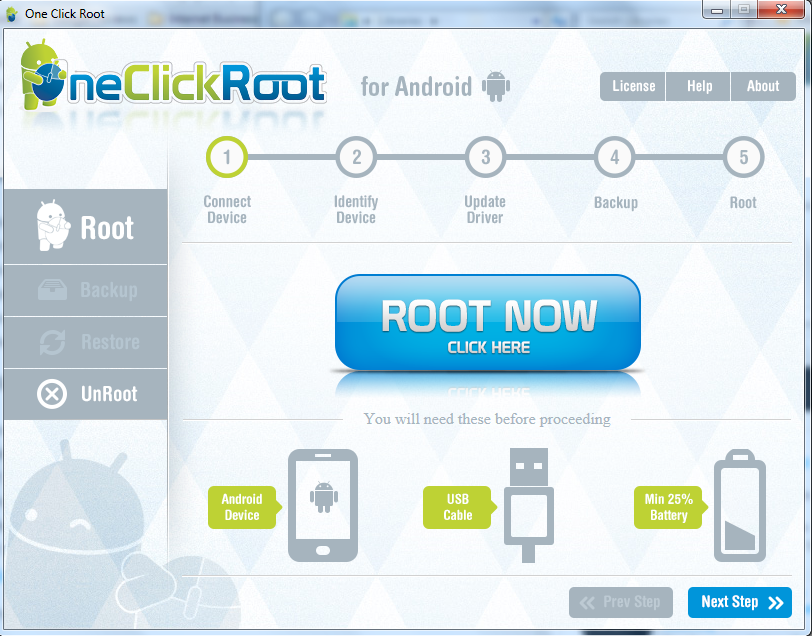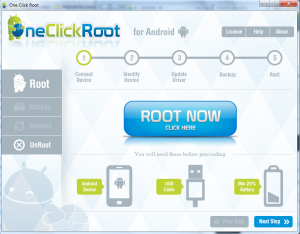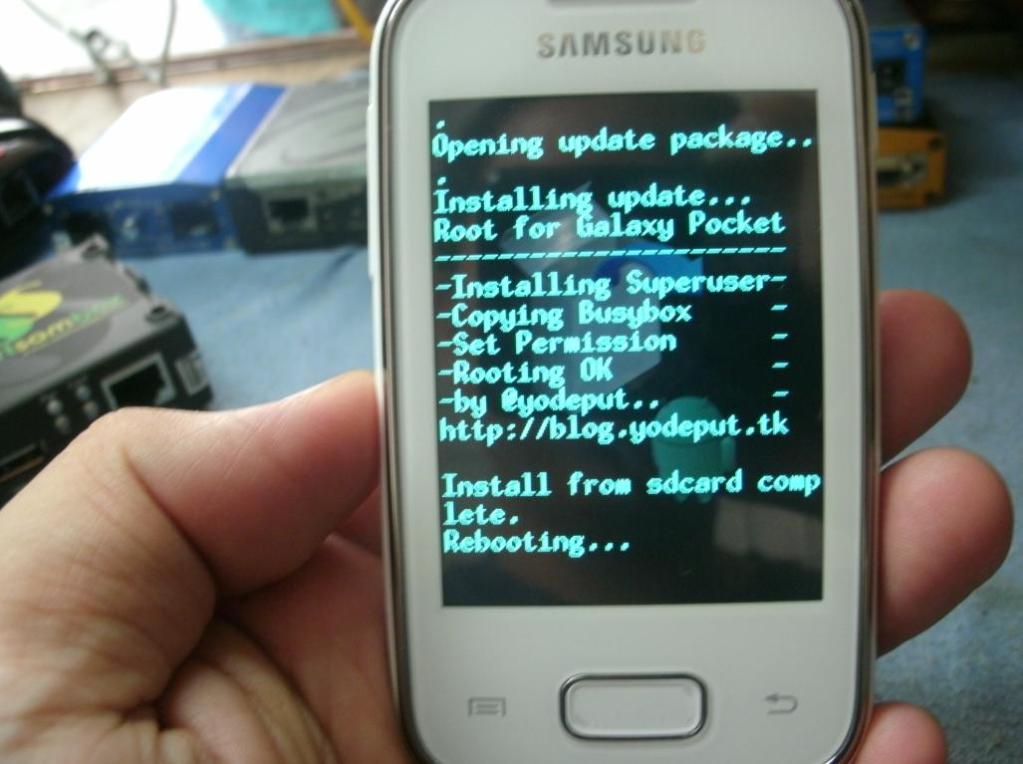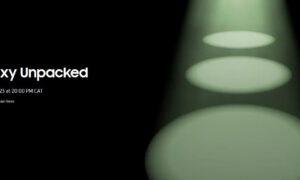Rooting your Galaxy Trend will give you the chance to unleash the full potential of Samsung’s latest mid-range device. Get deep into the specs of the device by reading our comprehensive review of the Samsung Galaxy Trend smartphone.Here are the three simple steps to root the Samsung Galaxy Trend.
Step 1
Download the 1Clickroot Windows App. Run the App after download is complete.
Step 2Connect the Samsung Galaxy Trend to the PC. Make sure that you have USB debugging switched on. You can do this by tapping on Settings ->Applications -> Development -> USB debugging. If your PC does not detect your Samsung Galaxy Trend, download the Samsung USB Drivers for your PC.
Step 3
Step 2Connect the Samsung Galaxy Trend to the PC. Make sure that you have USB debugging switched on. You can do this by tapping on Settings ->Applications -> Development -> USB debugging. If your PC does not detect your Samsung Galaxy Trend, download the Samsung USB Drivers for your PC.
Step 3
Click on the ‘Root Now’ button. Sit back and relax as the 1Clickroot App roots your Samsung Galaxy Trend.
The phone will reboot as soon as the rooting process completes.
Kevin is a tech enthusiast and the lead writer at MobiTrends.co.ke. He has been writing about smartphones and tech related topics since October 2012. About Us | Contact Us