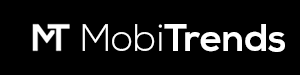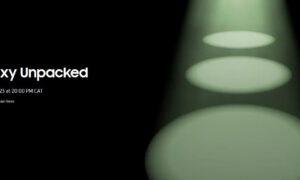Almost all of us know the sheer feeling of dread when we find out our phone is either missing or stolen. We feel like we’ve lost a part of ourselves and, it’s not difficult to understand why this is so.
Phones these days have become like an extension of our lives, they carry all our precious photos, music, account details heck even our cash through apps like Mpesa.
Losing a handset in this day and age is disastrous, to say the least. Luckily, we have a few ways to know their location and track them back. Now, for most Android phones, the best bet is Google’s Find my device, which is sufficient but not precisely the best.
However, for Samsung users, we have Find My Mobile which is relatively better than most. Today, we’ll check out how you can access it, and use it to track your lost phone and some of its features.
How to Access Find My Mobile
It’s worth noting that you need to properly configure your Samsung Galaxy phone before you can access the Find My Mobile tool. For instance, you need to be signed in to your Samsung Account. If you don’t have one, you’ll need to create one in order to use the tool.
Step 1: Open Samsung’s Settings
Step 2: Scroll down and click on the biometrics and security menu.
Step 3: Tap the Find My Mobile option and click on the toggle to ‘on’.
Step 4: You can tap on optional features like Remote Location and Send last location.
How to locate my Samsung device
Step 1: visit findmymobile.samsung.com on any device.
Step 2: Log in using your Samsung account info.
Step 3: Once logged in, Find my mobile is immediately going to display its location on a map.
Features and Options
Once you’ve accessed the Find My Mobile interface, there are a bunch of different options you’ll be shown.
First, if your lost phone is connected to a Wi-fi or cellular network, it will be displayed. With the lock feature, you can send a message on your lock screen and prevent anyone from turning off your device.
The ring feature allows you to make your Samsung device ring for 1 minute at its maximum volume even when it’s on vibrate and mute. Track Location gives you an approximate of where your device is. On the other hand, the erase option wipes the device’s info remotely.
You can also backup information, retrieve calls and messages, and put the handset in power-saving mode to extend its battery life. Well, that’s all there is to the Find My Mobile tool. It’s quick and easy to locate your Galaxy in short periods of time.
Check out; Check out Samsung and Nokia smartphones available on M-Kopa

Alfred Gitonga is a passionate tech news writer with a deep interest in smartphones and related technologies. He is a staff writer at Mobitrends.co.ke.